The following article explains how to link documents in Thinkproject CDE to events in CONTRACTS.
Prerequisites
You must have access to an account in CONTRACTS, Thinkproject CDE and have linked these both to your Thinkproject account. The required CONTRACTS contract(s) must have also been linked by a TP Admin to your project(s) in THINKPROJECT.
- You can access the contract in
CONTRACTS by entering the My Contracts tab and clicking on the contract you wish to enter.
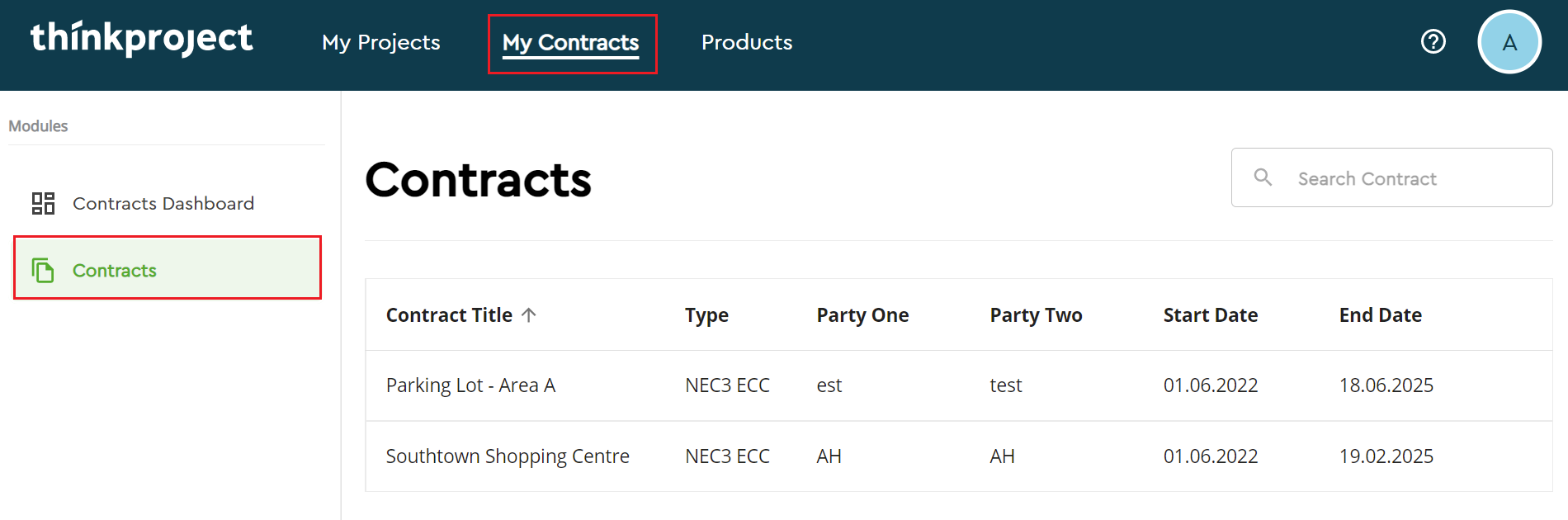
Alternatively, you can first locate the desired Thinkproject CDE project in the My Projects tab, click Open Project followed by Contracts and then access the linked contract from here.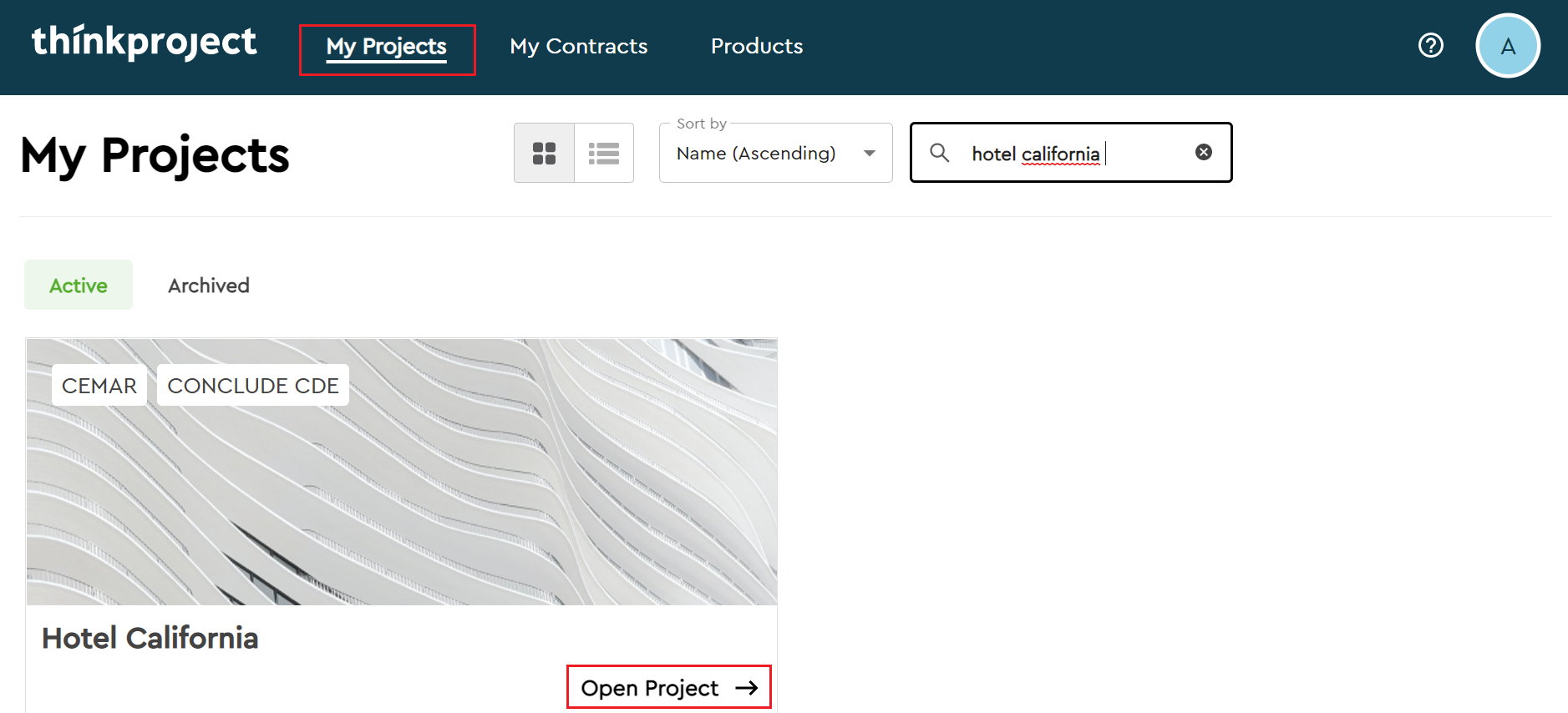
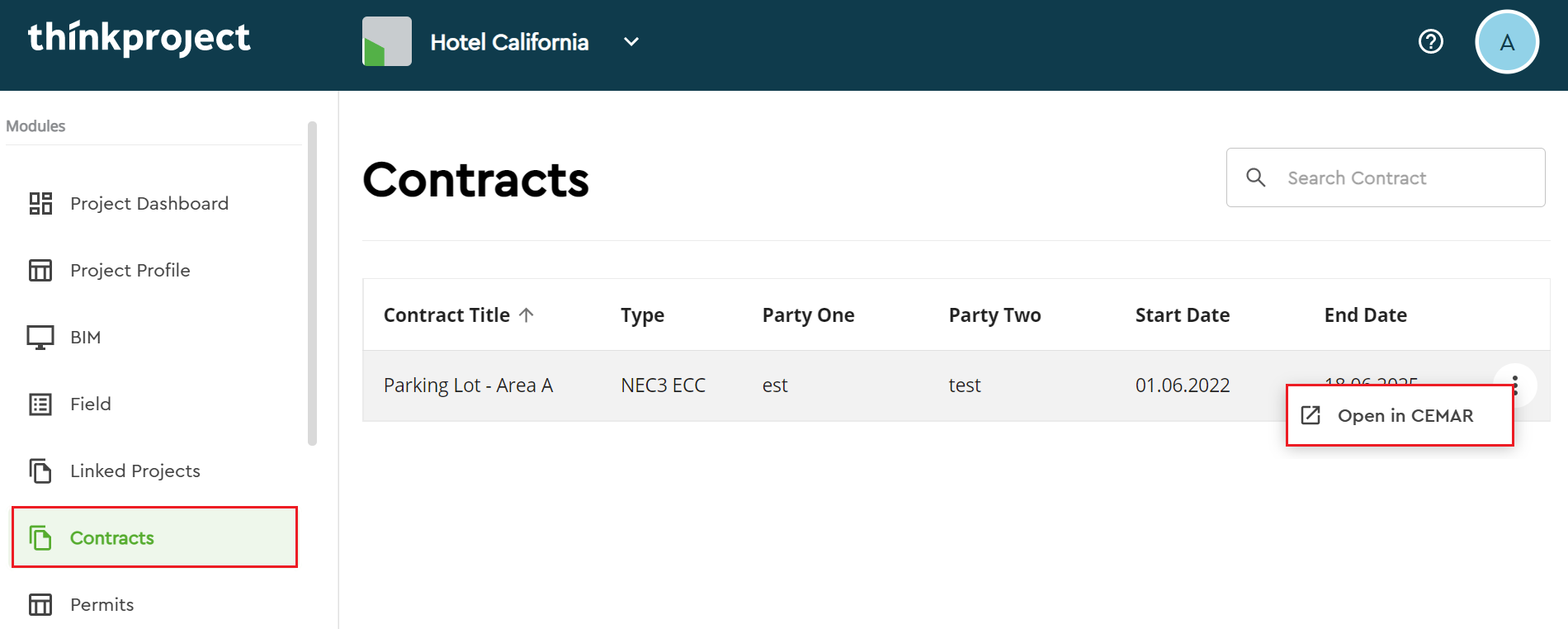
- You'll then be taken directly to the contract in
CONTRACTS.
- You can attach a document to an existing event or to a new event. In the example below, a new early warning is being created by using the left-hand expandable menu to select Create New followed by Early Warning.
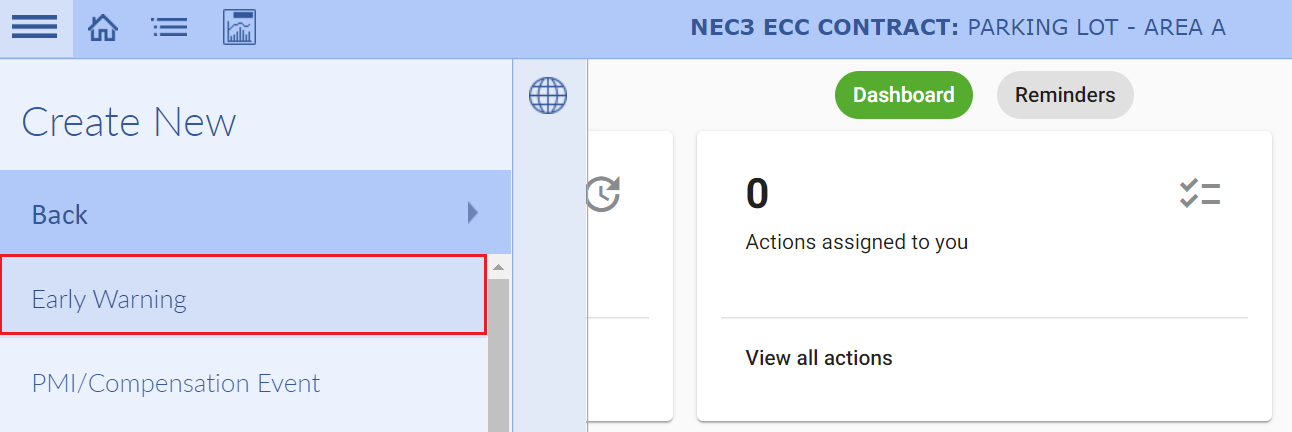
- Head to the Attachments tab and select New.

- This will open a new window where you can choose to upload a document from your documents (this will open your File Explorer) or you can choose to link a document from
Thinkproject CDE by selecting Thinkproject CDE.
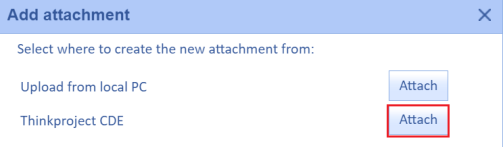
- If the contract is linked to multiple projects, then the next step will be to choose which project from which you wish to attach documents. If the contract is linked to only one project, then you'll be directed straight to point 7.

- The documents stored in the linked project in
Thinkproject CDE will then be displayed. In the top right-hand corner you can search for documents within the project selected.
You can also preview them in Thinkproject CDE by selecting the eye icon to the right of each document.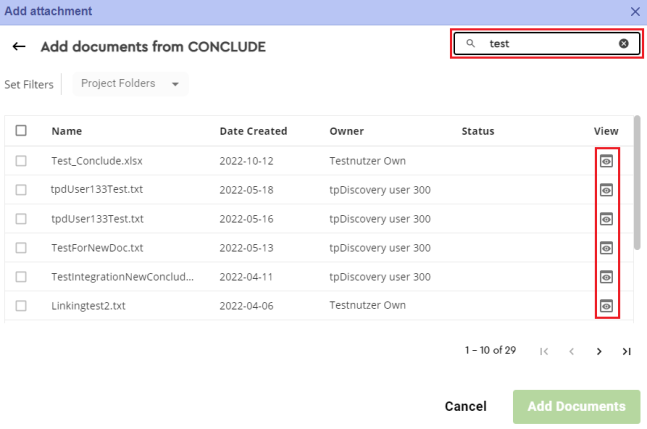
Note that only the documents that you have permission to access in Thinkproject CDE will appear here. - Using the Set Filters option you are able to filter the documents by the folder that they are contained within CONLCUDE. You can search for a folder using the text bar or you can use the arrows next to the folders to view subfolders.
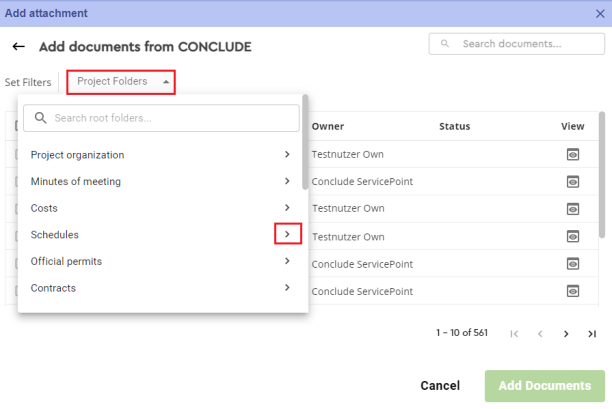
A breadcrumb highlighted in grey will display which folder you are within.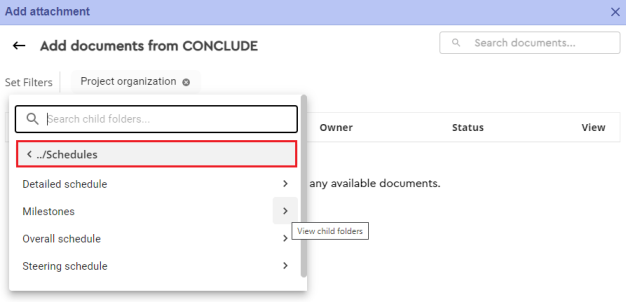
Once you've clicked the title of a folder, the documents within it will be presented. A filter token at the top will confirm which folder you are within.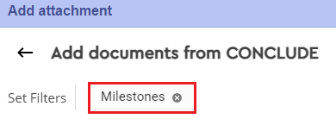
- Use the tick boxes to select which documents you wish to add as an attachment to the
CONTRACTS event and then select Add Documents.

- The documents will be attached to the event. Clicking the magnifying glass next to each document will open
Thinkproject CDE in a new tab where you can choose to view the document.

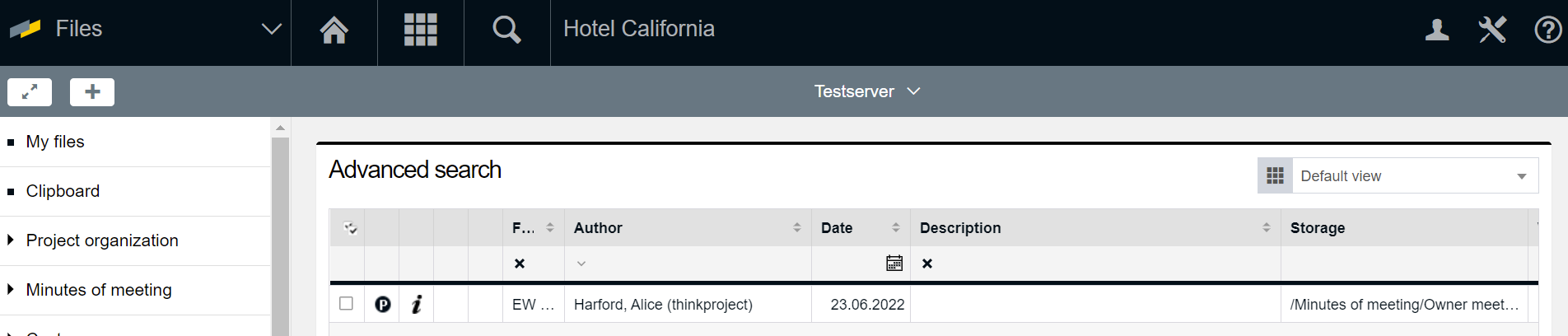
- There is also a delete button which allows you to remove the link between the event and the document.

Please note that if the event is communicated whilst the documents were linked then it will no longer be possible to delete the attachments as they are written into the event's PDF. It's therefore only possible to use the delete button if the event is still in draft or if the attachment was linked after the event has already been communicated.